Skyworth Box Q+ II is an upgrade of Skyworth Box Explosive Q+, which is fully optimized in appearance, configuration, function, content, and experience! In order to make it easier for new users to become familiar with and use the Q+ II as soon as possible, Xiaobian now organizes a set of practical tutorials for the Q+II new generation of Skyworth Boxes so that everyone can use the box faster and better!

Skyworth box Q+ second-generation novice tutorial (a) box connection
First of all, let's get to know the box's main body and various accessories through a picture! Q+II box comes standard with box body, power adapter, HDMI cable, manual, remote control, remote control battery!

The box connection is very convenient, divided into 3 steps:
First, Q + second generation connection power supply One end of the power adapter is connected to the box main body power interface, the other end connected to the power supply, you can give Skyworth box Q + second generation power!

Second, Q + second generation connection TV General HDTV has HDMI interface, through the HDMI cable connection box main and TV's HDMI interface!

If it is an old TV with only the AV interface, it can also connect the AV interface between the box and the TV through the AV cable.
Connect one end (one head) of the AV cable to the AV port of the Skyworth box, and the other end (three heads) to the corresponding color of the old TV video input port: R (right channel) (white), L (left channel ) (red) and V (video) (yellow).
PS: AV line is not standard, you need to buy it yourself;
Note: After the box is connected to the TV, you need to adjust the signal source of the TV to the corresponding interface!
Third, Q + second generation connection network

First of all, let's get to know the box's main body and various accessories through a picture! Q+II box comes standard with box body, power adapter, HDMI cable, manual, remote control, remote control battery!

First, Q + second generation connection power supply One end of the power adapter is connected to the box main body power interface, the other end connected to the power supply, you can give Skyworth box Q + second generation power!


Connect one end (one head) of the AV cable to the AV port of the Skyworth box, and the other end (three heads) to the corresponding color of the old TV video input port: R (right channel) (white), L (left channel ) (red) and V (video) (yellow).
PS: AV line is not standard, you need to buy it yourself;
Note: After the box is connected to the TV, you need to adjust the signal source of the TV to the corresponding interface!
Third, Q + second generation connection network
If it is a wired connection, simply insert the cable port into the network port of the box and the box will automatically connect;
If it is a wireless connection, in Skyworth box [My Application] - [Settings] - [Network Settings] - [Network Connections], find your own wifi, press the remote control to enter the password, click on the link!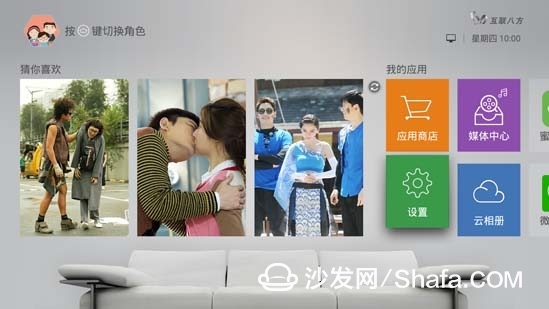
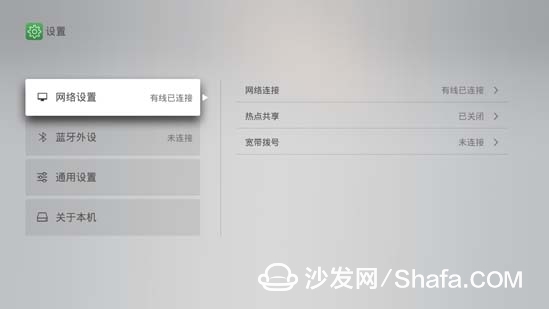
Skyworth Box Q+ II Newbie Tutorial (2) Software Installation
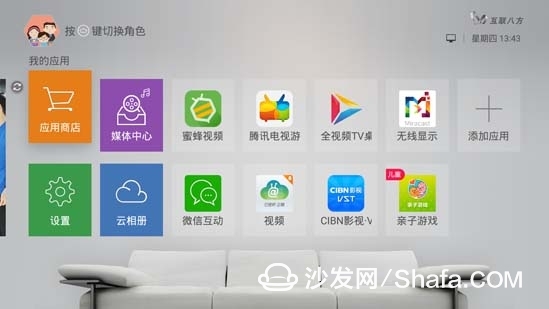
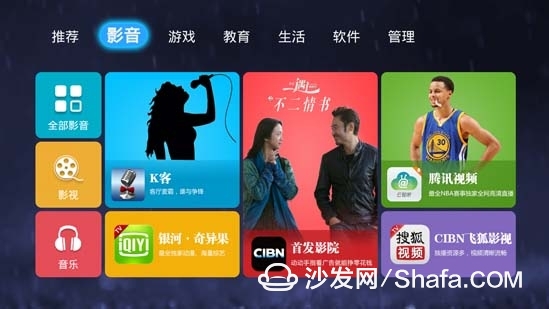
Smart TV/box information can focus on smart TV information network sofa butler (http://), China's influential TV box and smart TV website, providing information, communication, etc. on TV boxes, smart TVs, smart TV software, etc. Answering questions. If it is a wireless connection, in Skyworth box [My Application] - [Settings] - [Network Settings] - [Network Connections], find your own wifi, press the remote control to enter the password, click on the link!
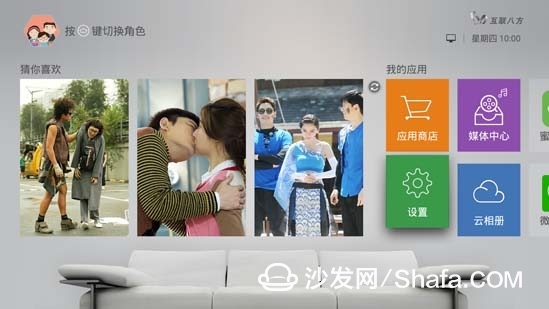
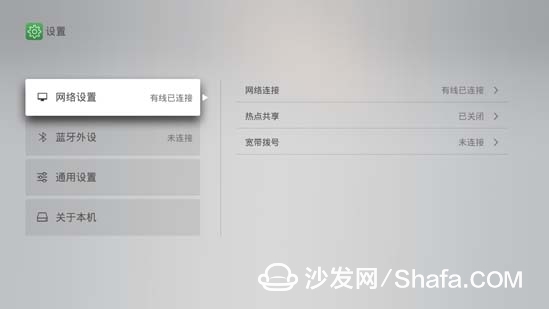
Skyworth Box Q+ II has 3 simple and fast software installation methods, which can be installed through the built-in application store of Skyworth box, or installed via Skyworth box WeChat, and can also be installed via U disk. The following specifically talk about the installation method!
First, Skyworth box application store software installation In [My Application], enter Skyworth box official app store, select the required application can be installed directly!
First, Skyworth box application store software installation In [My Application], enter Skyworth box official app store, select the required application can be installed directly!
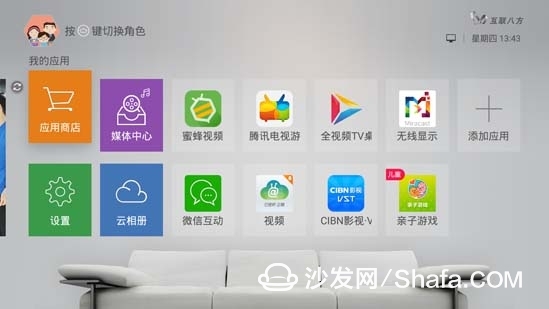
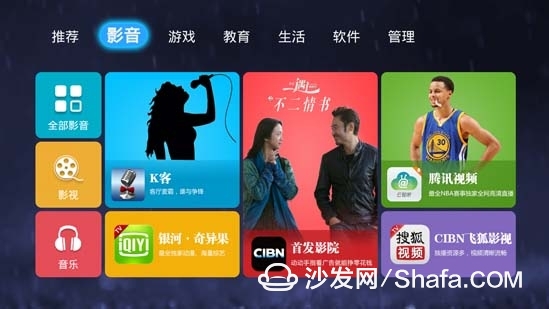
Second, Skyworth box WeChat software installation Special Tips: WeChat installation requires the box and phone in the same WiFi network!
1. In the box [my application] - [WeChat interaction], use WeChat to scan the QR code on the TV, or find and pay attention to the WeChat box WeChat public number in WeChat;


2. After entering WeChat, click on [Play Application] - [Application Installation], select the desired application and click [Install]. ;
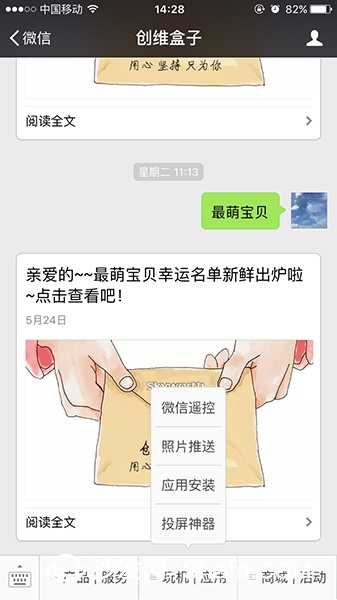
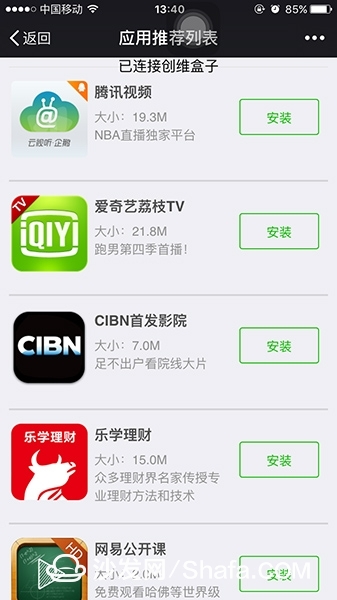
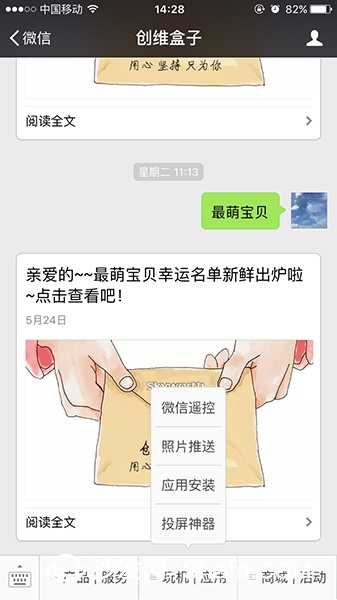
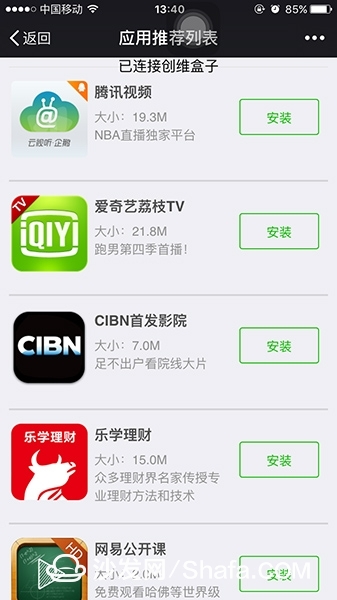
Third, Skyworth box U disk software installation
1. Insert the USB flash drive into the computer and create a folder in the root directory of the USB flash drive. Rename it as: "mipt_apks";
2, download the necessary installation package file from the computer, and then copy the file to the "mipt_apks" directory;
PS. It can be downloaded in the market of Dangbei Market or Sofa Housekeeper!
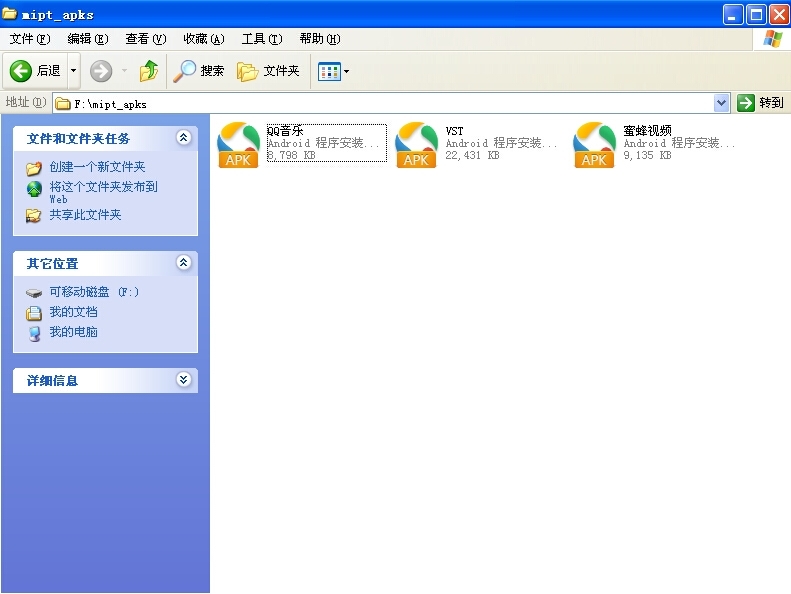
PS. It can be downloaded in the market of Dangbei Market or Sofa Housekeeper!
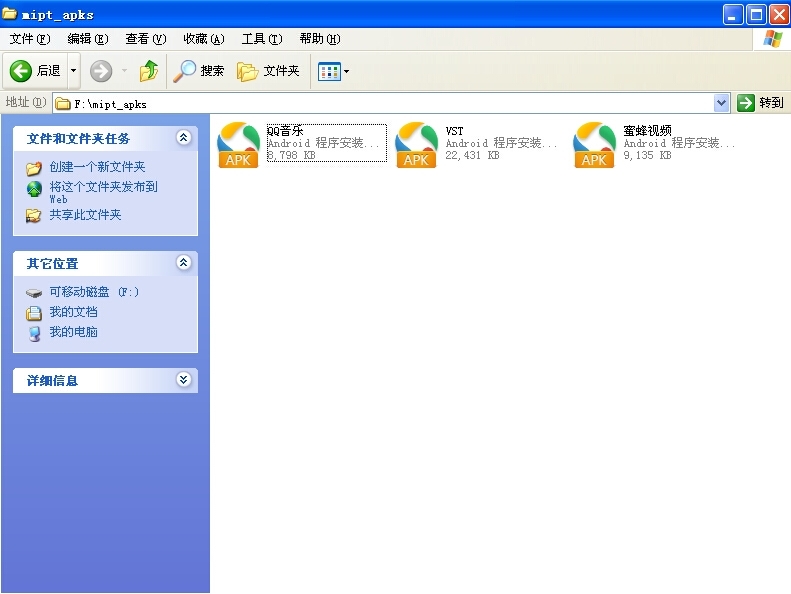
3. Insert the u disk into the USB interface of the Skyworth box. The box can automatically identify the installation package.
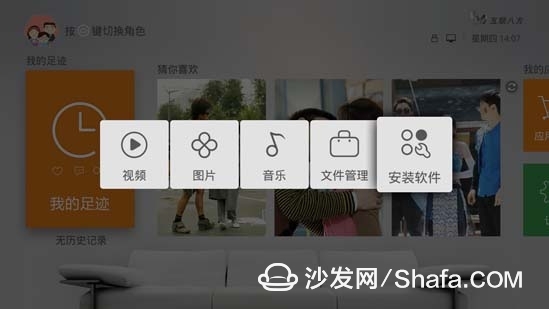
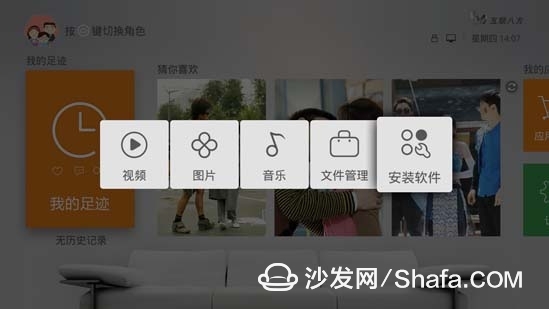
4. Move the cursor to the “Install Software†section and click OK to download the software directly!
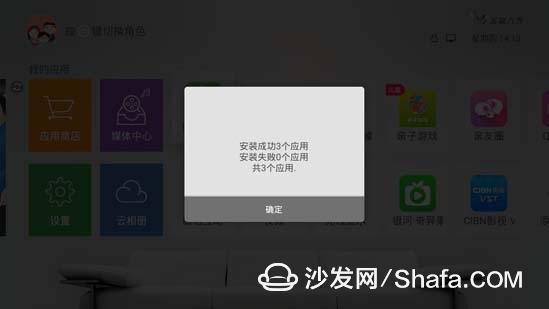
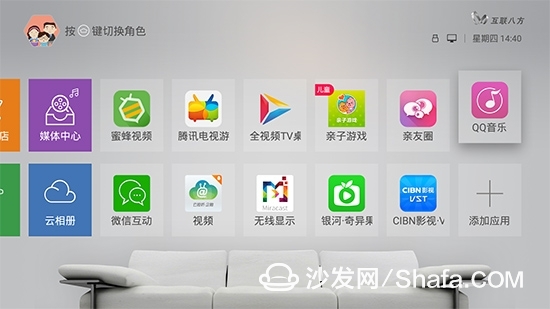
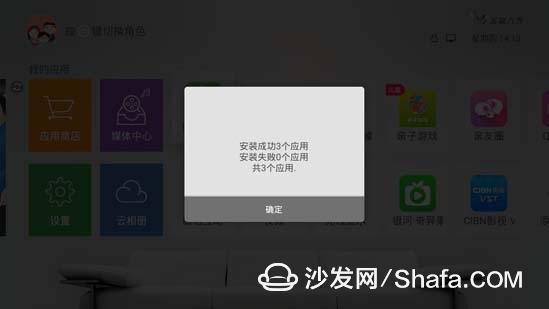
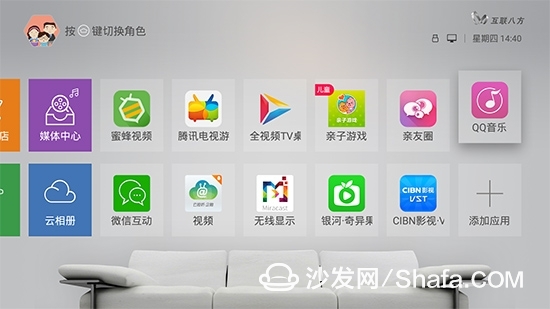
Skyworth box Q+ second generation novice tutorial (three) three modes



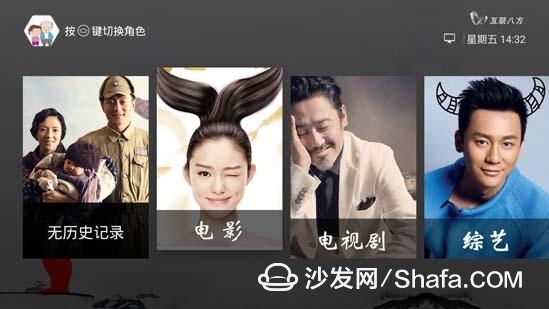
Q+ II is equipped with Skyworth's brand new operating system SKY-UI3.0, which enables one-touch switching of 3 home mode customization experiences. Children's mode, young mode, and old person's mode meet the requirements of the family!
Click the "HOME" button, which is a small house-shaped button on the remote control, you can switch to the interface of the mode, press the left and right buttons of the remote control to select the desired mode, and click OK!

I. Q+II children's model
The child mode interface adopts a playground as a prototype fun profile design, comic style full of playfulness, in line with the children's psychology. The children's model screens content according to different age levels. It also addresses children's long-time and mixed-use TVs. It also includes features such as child locks, timed reminders, and switching mode verification so that children can watch TV within a reasonable range. .

Second, the Q+ second generation young model
The young model conforms to the operating habits of young box users. The design style tends to be flat, the page structure is more concise, the operation is simpler, and the hue is more refreshing. The youngest page content is the most abundant. There are programs and topic recommendations edited by the box operator, eliminating the user's trouble of finding the desired content. The function of the young mode is more complete, and all settings and application installations can be done in the young mode.

Third, Q+ second generation old people mode
The old-age model adopts the simple operation, large fonts, and simple and easy-to-recognize styles for the elderly in the home. Whether searching for a program or opening an application, you only need simple steps to achieve your desired effect, which is highly consistent with the older users' habits. The old model also has customized content topics to recommend what everyone may like.
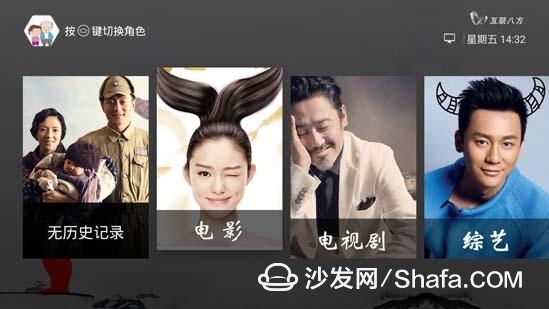
Skyworth Box Q+ II Newbie Tutorial (4) Multi-screen Interactive 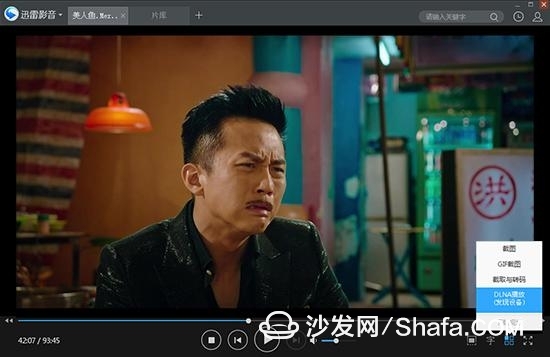
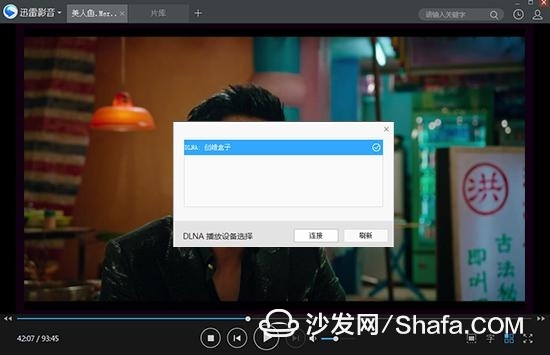
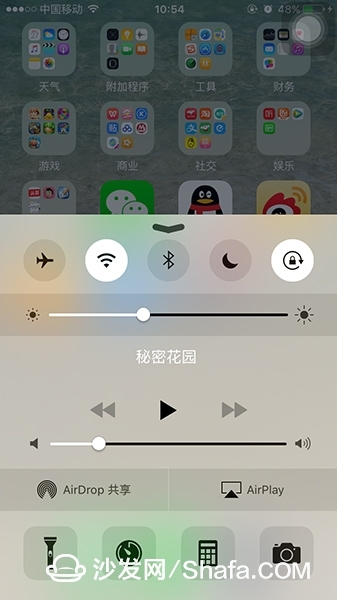
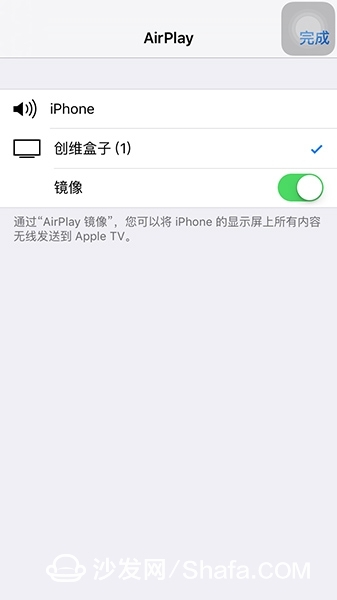
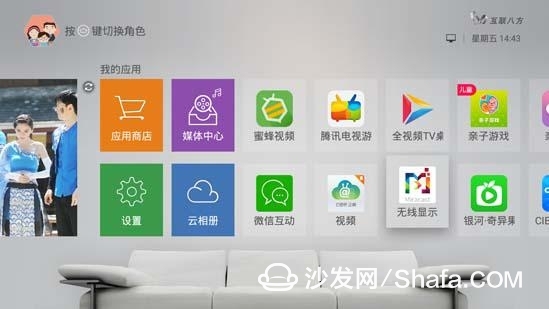


Skyworth box Q+ second-generation novice tutorial (5) features
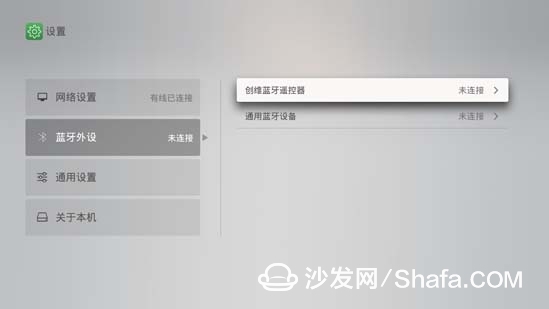

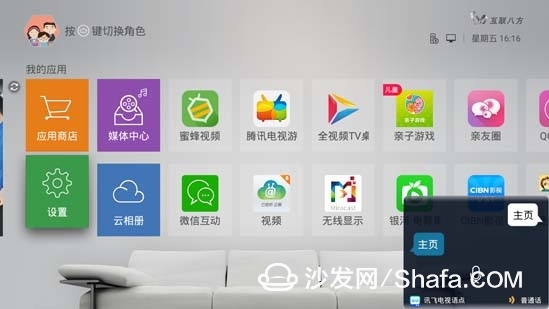
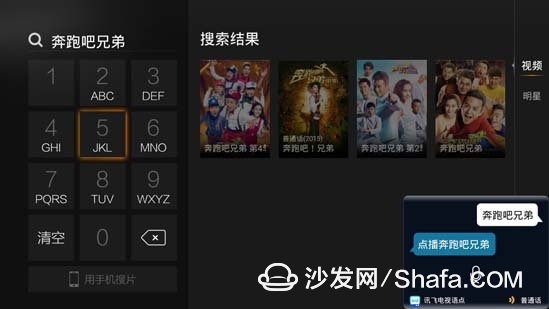
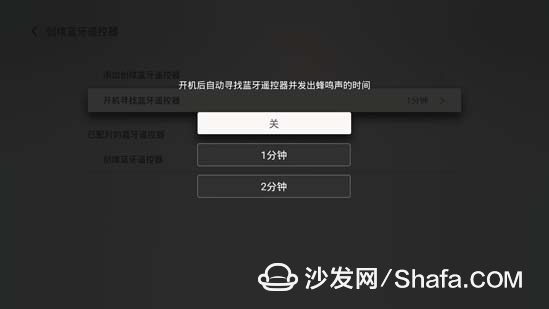
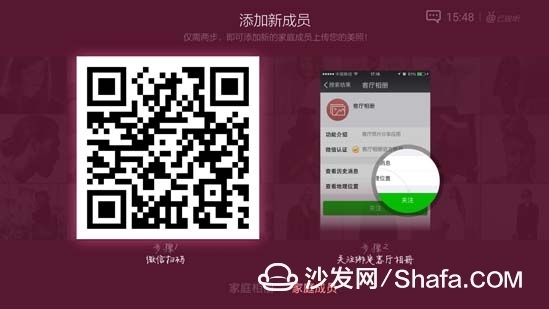
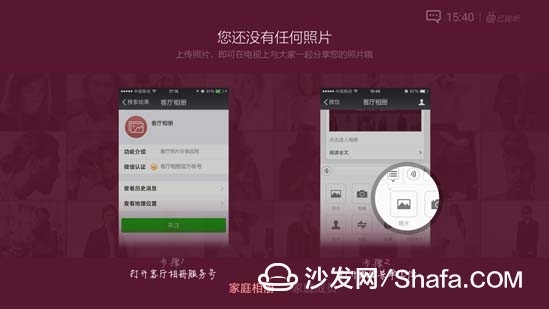
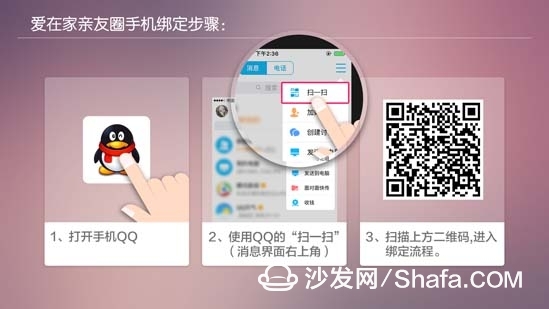
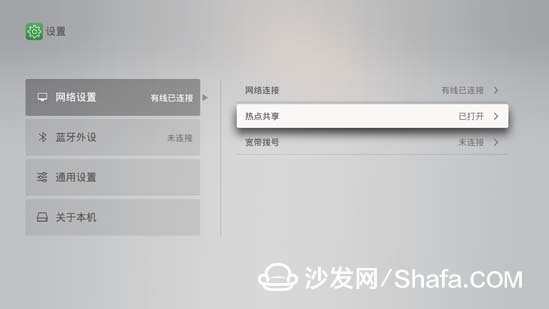
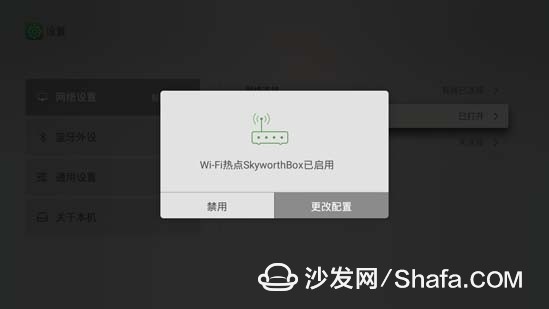
Note: The premise of multi-screen interaction is that the Skyworth box is in the same network as a mobile phone or computer!
First, DLNA push screen DLNA push screen to find the client can push screen, such as Tencent video, iQIYI, PPS, Thunder to see and so on, the following example of thunder and video.
Open the client, find the video you want to watch, click "DLNA" to play, it will automatically identify the device, click on the connection, you can push it to the box to watch!
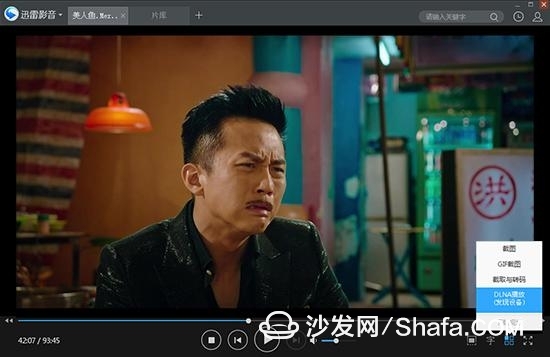
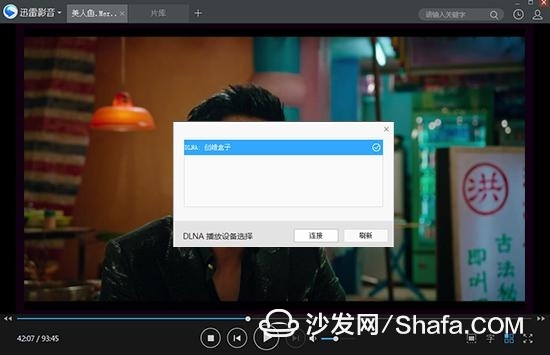
Second, AirPlay push screen Open the iPhone's control center, find "Airplay", select Skyworth box; find on the phone you want to show on the TV pictures, video push!
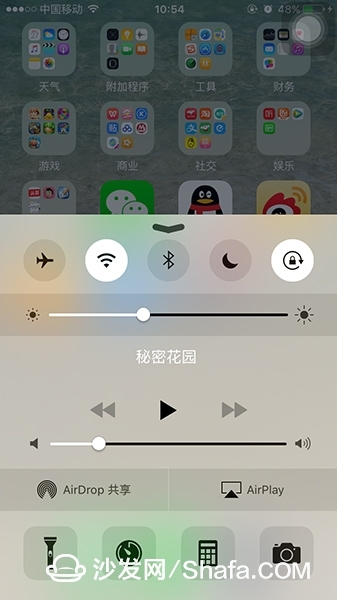
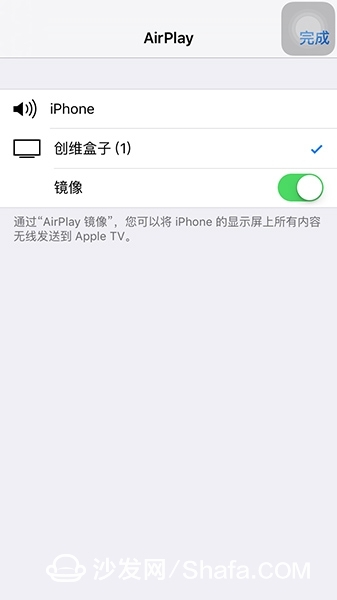
Third, Miracast wireless display
Miracast wireless display and DLNA, Airplay push screen is not the same is that the TV shows the current state of the phone is completely synchronized with the mobile display interface!
Open the Miracast wireless display software in the box first, and then open the wireless display function of the mobile phone;
It is necessary to keep the application open during the connection.
Note: This feature requires the phone to support the Miracast feature, mainly for Android phones!
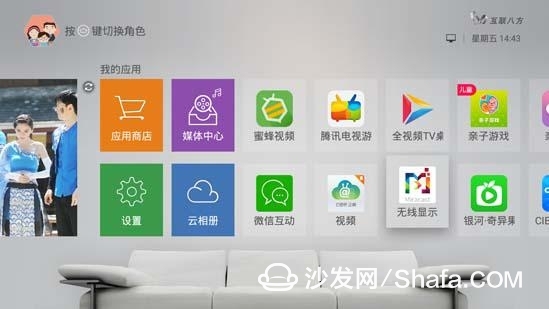

IV. WeChat interaction Open the Q+ box of Skyworth box and enter [My Application] - [Wechat Interactive]. We can use the WeChat scanning box to bind the box with the QR code to realize the interactive function, including WeChat remote control, photo push, and application. Installation and so on!

One, Bluetooth function (requires Bluetooth remote control)
1, Bluetooth remote control settings
1, Bluetooth remote control settings
Open the Skyworth box Q+ II. In the [Settings] - [Bluetooth Peripherals] - [Skyway Bluetooth Remote Control] - [Add Skyworth Bluetooth Remote Control], follow the on-screen instructions to set the remote control.
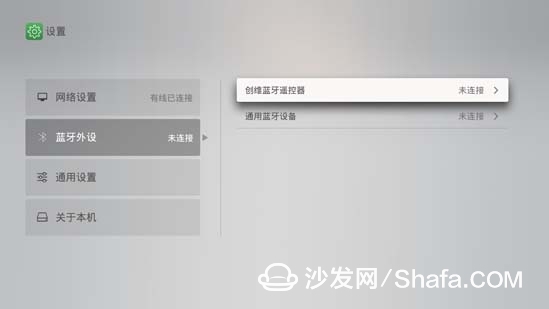

(2) Bluetooth voice
Press the voice search key on the remote control and speak, the voice automatically recognizes and searches; the Bluetooth remote control can be remotely controlled in any direction without any angle, and the voice is quickly searched and broadcasted. The operation is simpler!
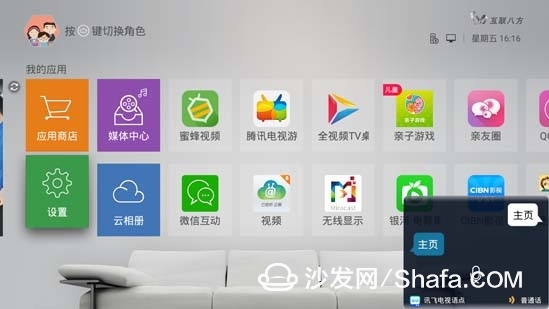
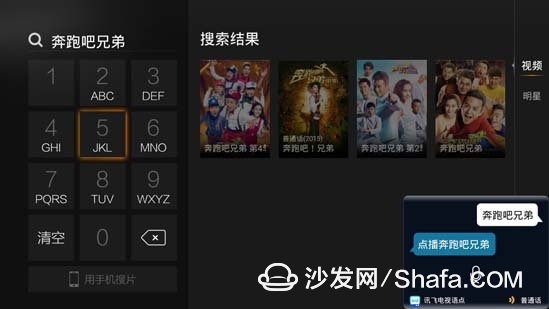
(3) boot automatically find Bluetooth remote control
Turning on the home page for 1 minute without any operation, the remote control will beep. (You can select Close, 1 minute, 2 minutes in [Skyway Bluetooth Remote Control] - [Boot for Bluetooth Remote Control])
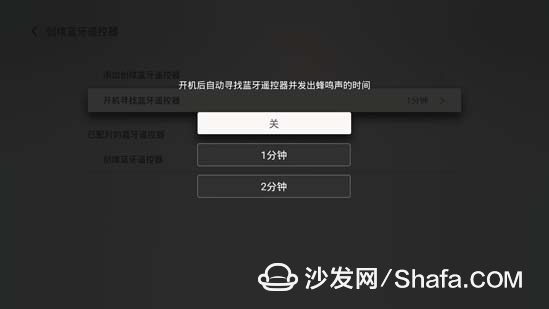
Second, cloud album [My application] click [cloud album] to enter the interface, use micro-channel scan code binding living room album, open the WeChat menu upload photos, you can share on TV with everyone!
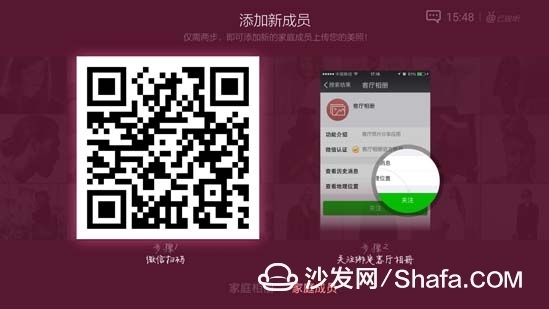
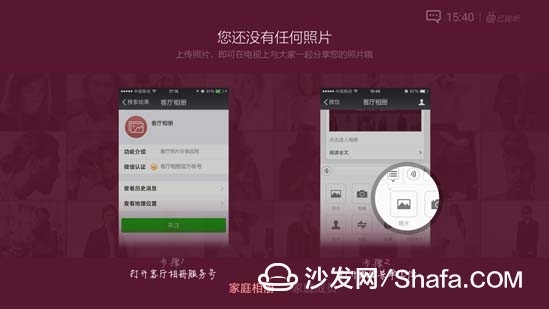
Third, the circle of friends and relatives Use mobile phone QQ authorized binding Skyworth box, the establishment of TV circle of friends and relatives, not only in the TV screen for free video calls, but also anytime, anywhere with friends and relatives to share pictures, voice communication.
After downloading the relatives and friends circle in the Skyworth box app store, open the software in My Apps, scan the QR code on the screen with the mobile phone QQ, and confirm the binding on the mobile phone!
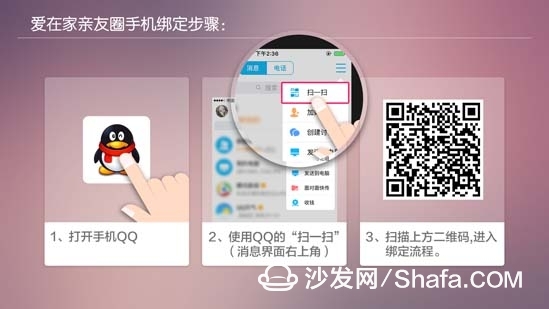
Fourth, family hot spots Free sharing of wireless hotspots, the box is also a home free router. In [Settings] - [Network Settings] - [Hot Spot Sharing] you can turn on or off the home hotspot status! When opening, the network connection must be a wired connection! The initial user name is SkyworthBox with a password of 12345678, which can be changed in "Change Configuration".
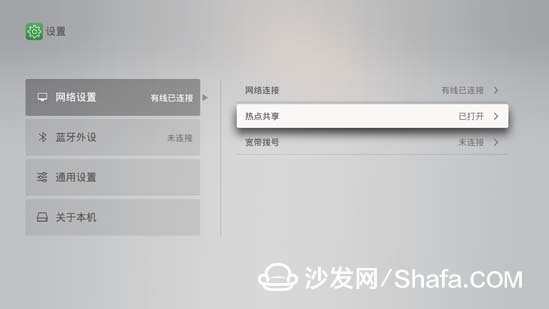
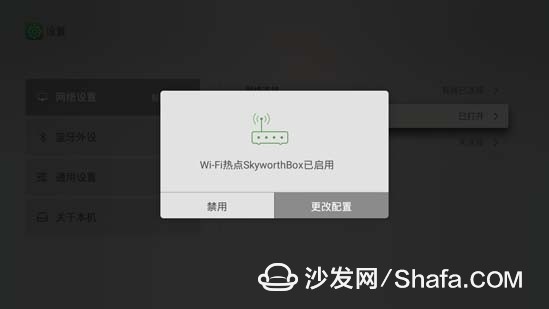
Enershare's commitment to future-ready energy solutions for smart home innovations, Enershare`s Energy Storage Systems create a flexible energy maintenance system for homeowners who want to take more control of their home energy use, it is intended to be used for home battery energy storage and stores electricity for solar self-consumption, load shifting, backup power, and off-the-grid use. you can use it anytime you want-at night or during an outage.
Home Battery,Home Battery Backup,Home Energy Storage System,Battery Backup Power Supply For Home,High Capacity Electrical Backup,Power Bank For Home
Shenzhen Enershare Technology Co.,Ltd , https://www.enersharepower.com
