
Foreword:
I believe that many barley users are barred by the barley's 2.0UI system. After all, there are so many advertisements, the operation is so tedious, and barley has a background, a lot of software is added to the blacklist of barley was deleted, and can not be installed. There are also a lot of BUG people use not only depressed but also angry. Many people want to downgrade, but the government has not given a method and no one has ever figured it out. My feelings are the same as everyone else. I just don't want to let people go and get rid of the control of barley and restore the purest 1.0 UI of barley. After painstaking research, the DM1001 and DM1004 have finally been downgraded. As for the DM1002, because no one who was looking for several DM1002 users yesterday morning was willing to help me to complete it, so even if it was. When someone has paid for it, come to me in the barley user community. This article will teach DM1001, DM1004 users to drop the system back to 1.0UI. Users of the DM1001, DM1004 only need to follow the steps step by step, without any expertise to complete the downgrade. In addition, the barley system is shielded from upgrading, and at the same time, barley background scanning is blocked and barley boxes are prohibited from deleting user applications.
Steps:
1, to prepare the necessary tools: U disk can be used or memory card + card reader, just choose the same. Turn off 360 security guards or computer housekeepers on your computer.
2, download the things in the network disk. Network disk download address: http://pan.baidu.com/s/1gd2ORhp Password: kgh4
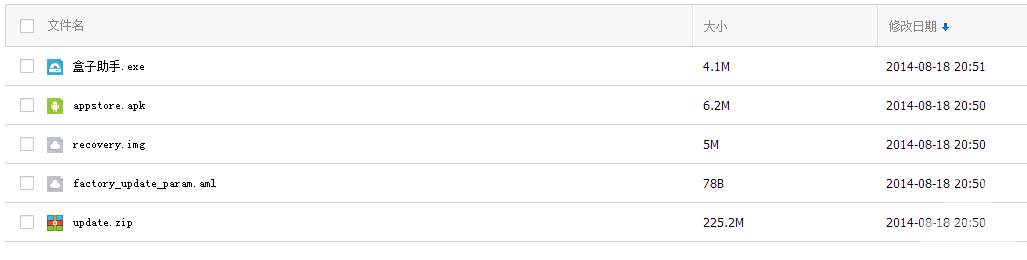
3, put update.zip, factory_update_param.aml, recovery.img these 3 files into U disk or memory card root directory, put TV box assistant.exe, appstore.apk on the computer desktop or other places you can find.
4, the U disk into the barley box above
5, unplug the power, then plug in the power, then the remote control to the barley box, repeatedly press the V + menu button above, that is, the right four bars of the button, probably repeated about 15 seconds.

6, when the following interface appears, you can not press

7, then automatically enter the blue English word interface

8, this time choose the third "apply update from EXT", press OK;
9, then select the second "Update from udisk", press OK;
10, find update.zip, press OK, then enter the following page
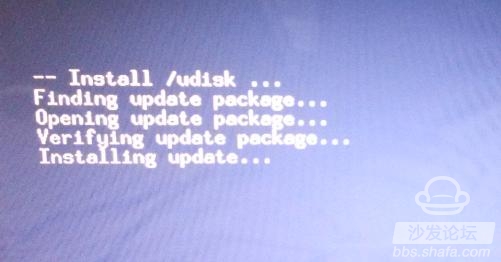
11. The completed page is as follows: Install from udisk complete
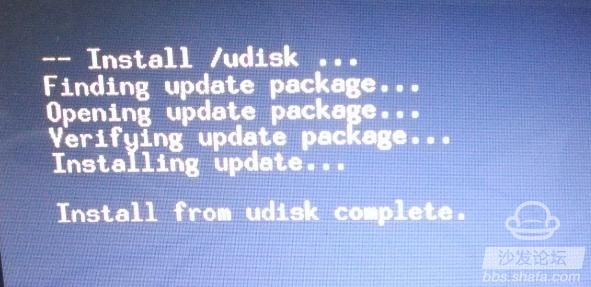
12, choose reboot system now restart the box, when the interface appears as follows, indicating that the downgrade has been successful:
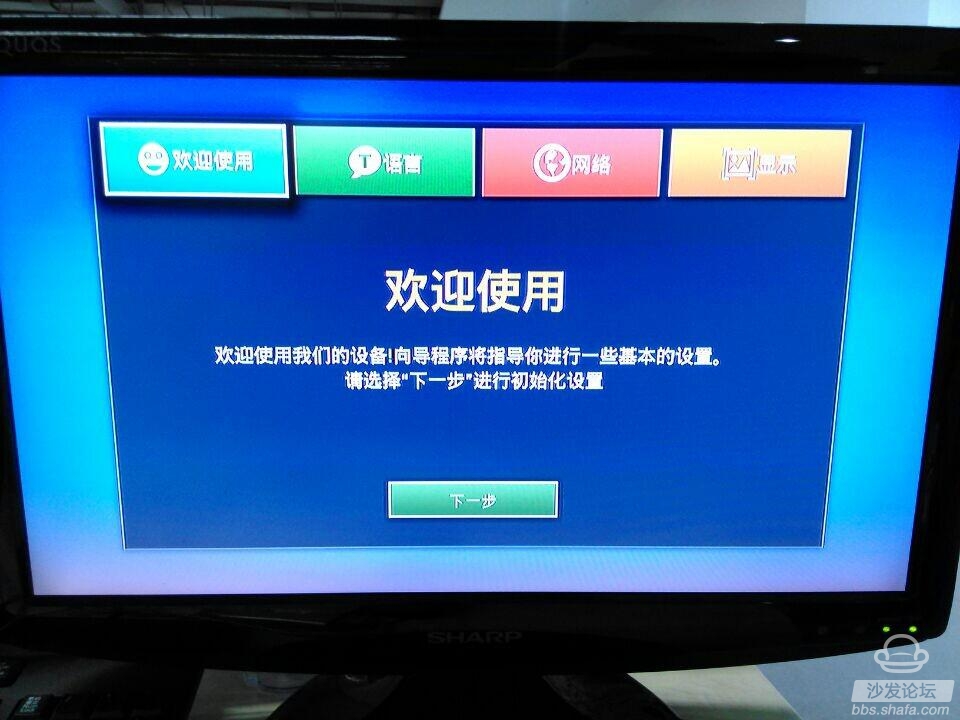
However, it is far from enough. We also need to stop the troubles. Shield barley system upgrades, while blocking barley background scanning, prohibit barley boxes from deleting user applications.
13, use the computer to open the box assistant just downloaded, enter the box IP, connect the box
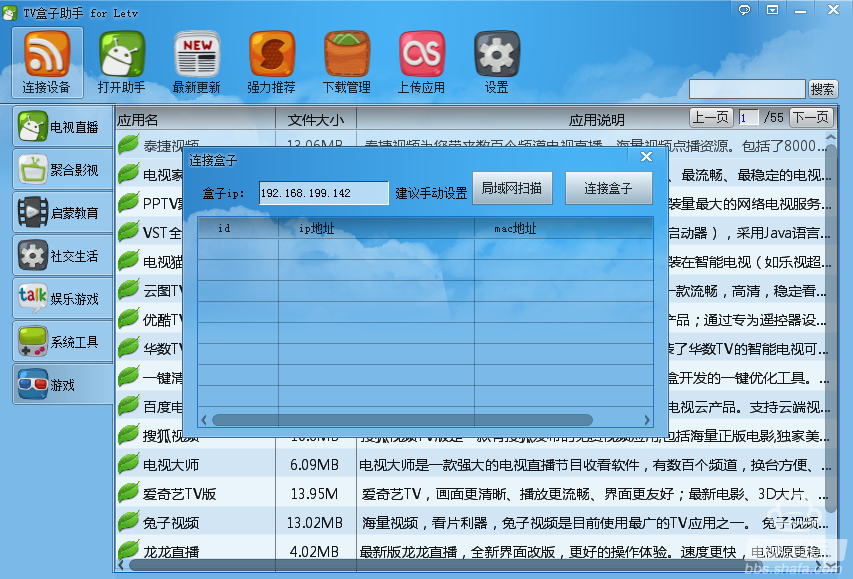
14, select the upper left corner of the open box, enter the following interface
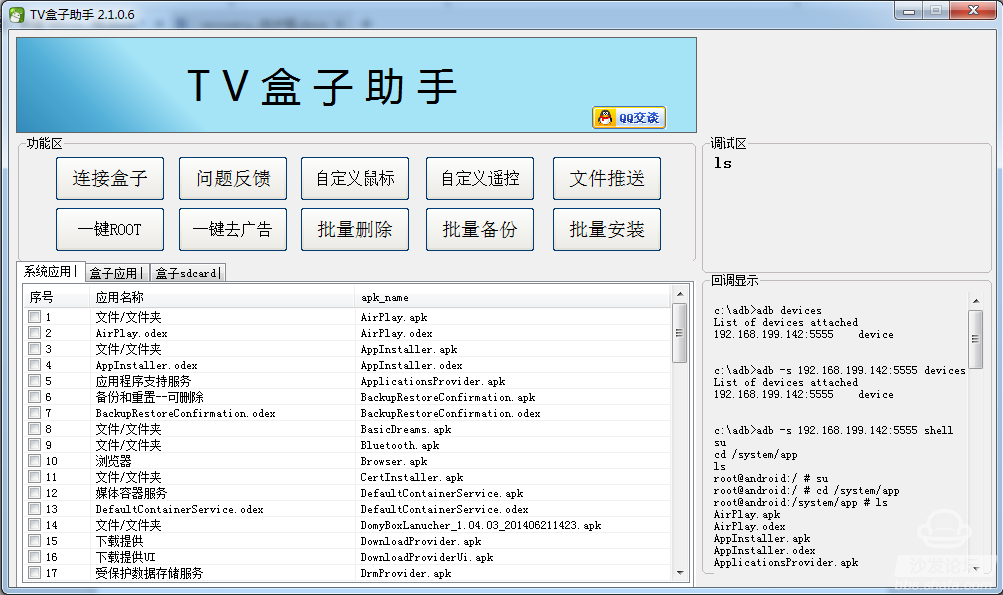
15, select the batch backup to the system application inside the appstore-zh_cn-201405062017.apk and update.apk, Update.odex backup, and then select the batch delete the appstore-zh_cn-201405062017.apk and update.apk, Update.odex deleted , and then download the Appstore.apk with the box assistant installed in the system application
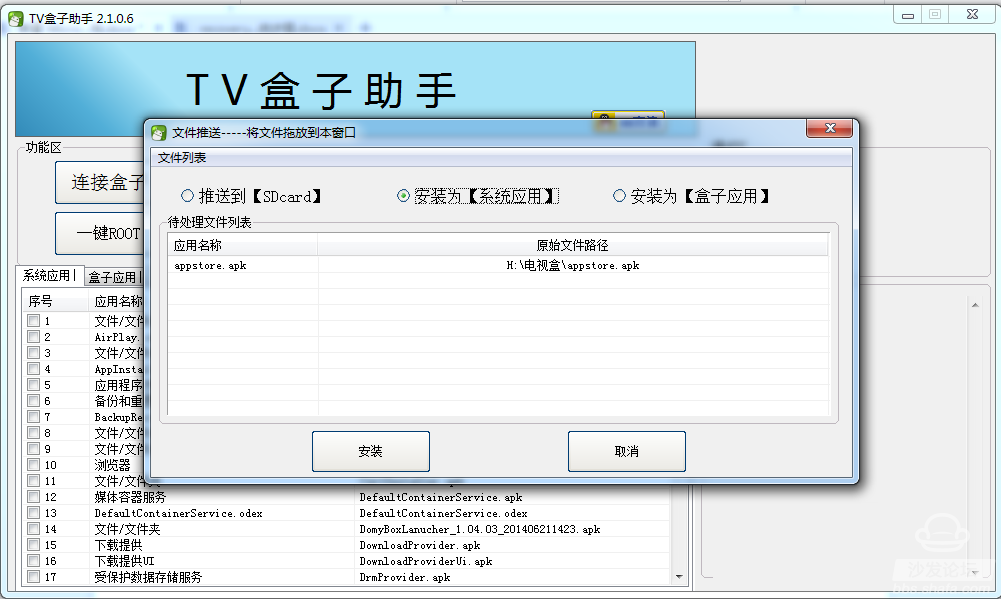
16, and then restart the barley box to get it.
At this time your barley box is just yours, blocking barley's system upgrades, blocking barley background scanning, barring barley boxes from deleting user applications, and no longer being controlled by barley.
After the downgrade is completed, it is recommended to install a sofa butler, which can download a variety of applications such as live broadcast, on-demand, and games for free.
Barley box installation sofa butler tutorial: click direct
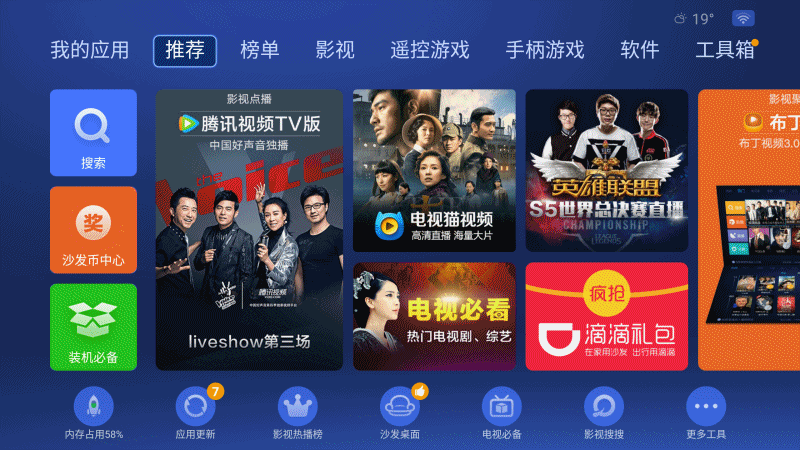
Rechargeable Battery & Charger
Battery
Zhejiang Baishili Battery Technology Service Co,.Ltd. , https://www.bslbatteryservice.com
